Products
USB Hubs - Active Power
QZ Active Powered USB Hub, 4 Port USB Hub with 12V 2A 24W Power Adapter, USB 3.1 Gen 1, QZ-HB05
QZ Active Powered USB Hub, 4 Port USB Hub with 12V 2A 24W Power Adapter, USB 3.1 Gen 1, QZ-HB05
The QZ USB 3.1 4-Port 12V 2A Powered Hub expands USB connectivity of your laptop, desktop or tablet. With external power supply it ensures your...
₹ 2213
Inclusive of tax
- 1 Year QZ Warranty
- FREE Guaranteed Delivery in 1-2 days
- Secure Payment
- Easy Returns
Product Description
The QZ USB 3.1 4-Port 12V 2A Powered Hub expands USB connectivity of your laptop, desktop or tablet. With external power supply it ensures your devices receive enough power they need for uninterrupted operation. 4 USB 3.1 SuperSpeed ports support data transfer rates of up to 5Gbps (640MBps), saving your time.Specifications
- Product Model QZ-HB05
- Dimensions 110 x 43 x 23 mm
- Weight 81 g
- Chipset VIA VL813
- Output Interface USB 3.1 Type B port
- Input Interface 4 USB 3.1 Type A ports
- System Supported Windows 10/8.1/8/7/Vista/XP/2000/Me/98, Mac OSx9.1/10.2 or above
- Driver No need, Plug and Play


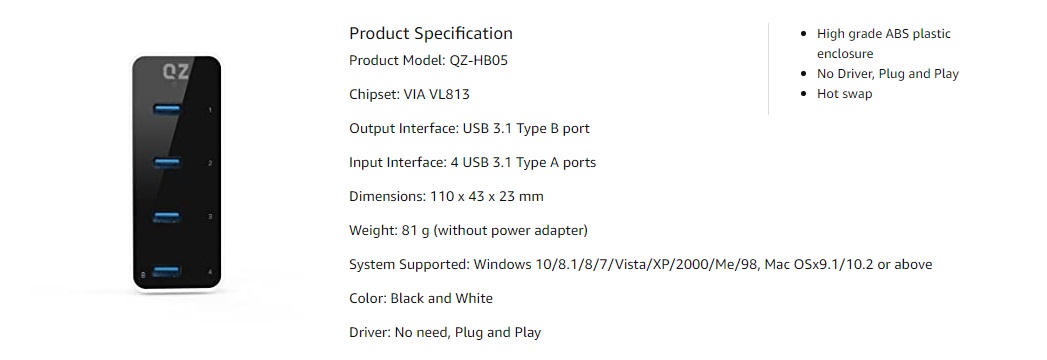
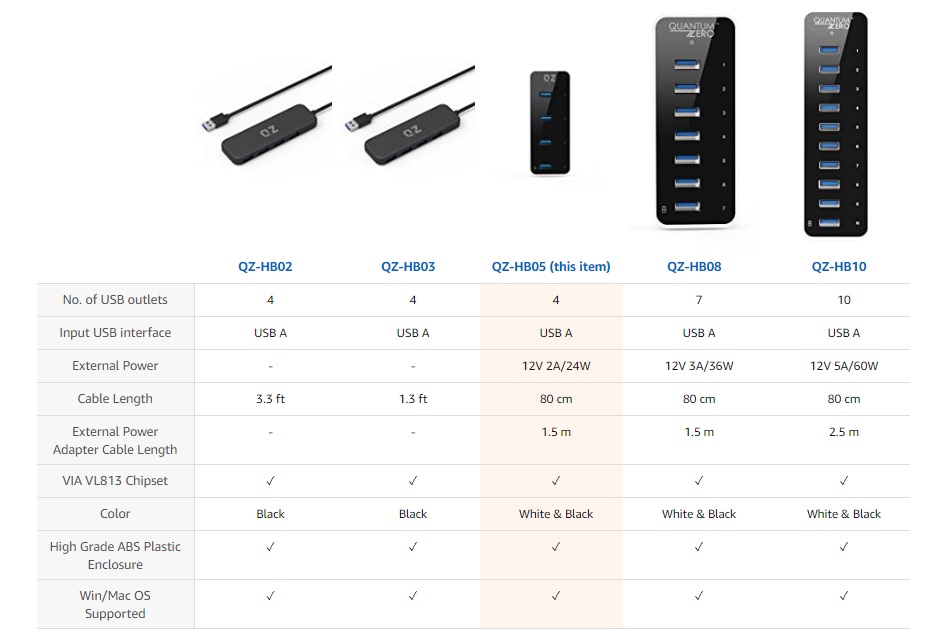
- Instant access to 4 USB 3.1 SuperSpeed ports.
- Compact design, sturdy built, smooth mirrored surface finish.
- VIA VL813 chipset with latest firmware for best performance and widest compatibility.
- Data transfer rate up to 5 Gbps (640MBps) (actual rates depend on device and computer USB host controller).
- External power supply ensures your devices receive enough power they need for uninterrupted operation.
- Built-in surge protector keep your devices safe. Backward compatible with USB 2.0 Hi-Speed devices (rates up to 480Mbps), and USB 1.1 Full/Low Speed devices (rates 12/1.5 Mbps).
- Blue LED lights indicate operation.
- Plug and play (individual devices / USB 3.0 host controller may require drivers), supports hot swap
Package Contents:
QZ USB 3.1 4-Port 12V 2A Powered Hub,
12V 2A Power Adapter,
USB 3.1 Data Cable,
Welcome Guide
Will the current requirement of my devices influence QZ hub's performance?
For maximum performance, connected devices should not exceed the combined current of the output of hub – 3.4A. Otherwise, output current may become unstable or disconnect entirely. Some commonly used devices' general requirements: 250G Hard drive – 600mA, 4G Flash drive – 100mA, 64G SSD – 400mA, 100M Network adapter – 500mA, Keyboards and mice and other peripheral devices – 100mA (or less)
The ratings above are estimates only; please check your specific device's actual ratings.
Why am I experiencing slower data transfer rate than 5Gbps?
The USB 3.0 transfer rate is 5Gbps. Several variables could affect the USB transfer rate - device and USB host controller and file type. With all the reasonable usage environments considered USB 3.0 can achieve average transfer speeds about 3 times faster than that of USB 2.0.
To achieve USB 3.0 speeds, you must have a USB 3.0 controller in your laptop or desktop, with available ports. The USB 3.0 standard specifies that port connectors will be blue, so it’s easy to identify them.
Microsoft Windows systems should install latest manufacturer USB 3.0 host controller drivers and Windows Updates for best results. Apple Mac OS X and Linux / Unix systems require latest operating system updates for best compatibility.
The product, however, is backward compatible with USB 2.0, USB 1.1 so you can use the product with any USB-capable computer, and have it work at full function, just at their native speeds USB 2.0 Hi-Speed devices (rates up to 480Mbps), and USB 1.1 Full/Low Speed devices (rates 12/1.5 Mbps)
Can I use this USB hub to charge phones or tablets?
This hub is not a standalone charger. The hub can’t supply enough power to iPhones, iPads or any other smart phones.
Why is the computer failing to come out of Sleep Mode when the USB hub is connected?
This problem may be the result of one of the following:
Why the hub keeps suddenly disconnecting from the device while transferring data?
If this problem is occurring with properly-installed devices, it is usually due to insufficient power supply. When the hub is transferring data - especially large amounts - make sure it is connected to a power source. In addition, we recommend connecting the hub to your computer with the cable provided. If not, please make sure the cable length is less than 1m, so as to ensure stable data transfer.
Why is my USB 3.0 device being read as a USB 2.0 device when connected to the hub?
This problem may be the result of one of the following:
Why a surge warning appears on the screen when the USB hub is connected to the computer?
When the input current requirement of a connected device is higher than the output current of the USB port, a surge warning may appear. Connect the USB hub to a power source to ensure sufficient power supply.
If the problem persists, please check to make sure the USB driver is installed properly, or click the USB icon on the taskbar and select “Reset” to make sure the USB device is being identified correctly.
Why the devices are not being identified when connected to the USB hub? But they are being identified when connected directly to the computer.
The issue could be of any of the following reasons:
Why my hub is connected through the ports on my Apple expansion card it fails to be recognized?
Mac expansion cards don’t tend to support non-storage devices (more info is available from your expansion card manufacturer's websites). It is recommended that you plug hubs into the Mac’s built in USB ports.
Why does Apple SuperDrive not work with QZ hub?
Apple have addressed this issue and said that SuperDrive is only designed to work with USB ports on selected Apple computers. It is not recommended for use with USB hubs.
My Western Digital hard drive cannot be recognized by your hub? How to fix it?
This could be to do with the firmware on your Western Digital hard drive. Try installing new firmware, downloadable from the Western Digital website.
For maximum performance, connected devices should not exceed the combined current of the output of hub – 3.4A. Otherwise, output current may become unstable or disconnect entirely. Some commonly used devices' general requirements: 250G Hard drive – 600mA, 4G Flash drive – 100mA, 64G SSD – 400mA, 100M Network adapter – 500mA, Keyboards and mice and other peripheral devices – 100mA (or less)
The ratings above are estimates only; please check your specific device's actual ratings.
Why am I experiencing slower data transfer rate than 5Gbps?
The USB 3.0 transfer rate is 5Gbps. Several variables could affect the USB transfer rate - device and USB host controller and file type. With all the reasonable usage environments considered USB 3.0 can achieve average transfer speeds about 3 times faster than that of USB 2.0.
To achieve USB 3.0 speeds, you must have a USB 3.0 controller in your laptop or desktop, with available ports. The USB 3.0 standard specifies that port connectors will be blue, so it’s easy to identify them.
Microsoft Windows systems should install latest manufacturer USB 3.0 host controller drivers and Windows Updates for best results. Apple Mac OS X and Linux / Unix systems require latest operating system updates for best compatibility.
The product, however, is backward compatible with USB 2.0, USB 1.1 so you can use the product with any USB-capable computer, and have it work at full function, just at their native speeds USB 2.0 Hi-Speed devices (rates up to 480Mbps), and USB 1.1 Full/Low Speed devices (rates 12/1.5 Mbps)
Can I use this USB hub to charge phones or tablets?
This hub is not a standalone charger. The hub can’t supply enough power to iPhones, iPads or any other smart phones.
Why is the computer failing to come out of Sleep Mode when the USB hub is connected?
This problem may be the result of one of the following:
- Improper power-saving settings. Right-click “My Computer”, select “Attributes”, then “Hardware”, followed by “Device Manager”. Double-click “Universal Serial Bus Controllers”, right-click “USB Root Hub”, click “Attributes”, then “Power Management”. Unmark “Allow computer to close the device to save power”, click “Yes ”, and then restart the computer.
- The computer can’t start because it can’t read system files. This occurs when the BIOS is set to “Start the Computer from the USB Device”. In order to solve this, change the setting to “Start the Computer from the Hard Disk”.
- For Mac users, please uncheck the box "Put the hard disks to sleep when possible" under Energy Saver.
Why the hub keeps suddenly disconnecting from the device while transferring data?
If this problem is occurring with properly-installed devices, it is usually due to insufficient power supply. When the hub is transferring data - especially large amounts - make sure it is connected to a power source. In addition, we recommend connecting the hub to your computer with the cable provided. If not, please make sure the cable length is less than 1m, so as to ensure stable data transfer.
Why is my USB 3.0 device being read as a USB 2.0 device when connected to the hub?
This problem may be the result of one of the following:
1.Insufficient power supply from the USB hub. Please connect the USB hub to a power source.
2.Insufficient power supply from the computer’s USB port. Please connect the USB hub to the USB port positioned on the back of the frame, instead of on the front, to ensure sufficient power supply.
3.The device is being plugged in too slowly. As a result of the USB 3.0 interface design, the system will recognize devices as USB 2.0 when they are plugged in too slowly, or section by section.
Why a surge warning appears on the screen when the USB hub is connected to the computer?
When the input current requirement of a connected device is higher than the output current of the USB port, a surge warning may appear. Connect the USB hub to a power source to ensure sufficient power supply.
If the problem persists, please check to make sure the USB driver is installed properly, or click the USB icon on the taskbar and select “Reset” to make sure the USB device is being identified correctly.
Why the devices are not being identified when connected to the USB hub? But they are being identified when connected directly to the computer.
The issue could be of any of the following reasons:
- Compatibility between the motherboard and system. Please try refreshing the BIOS in the motherboard.
- Incorrect insertion or unplugging. Do not unplug the device when transferring data in order to avoid damaging the chipset.
- Improper driver installation. In “Device Manager”, go to “Other Devices” and select “Universal Serial Bus Controllers”. If there are any yellow questions or exclamation marks visible, uninstall the driver in “Device Manager”, then restart your computer. The driver will be reinstalled automatically.
Why my hub is connected through the ports on my Apple expansion card it fails to be recognized?
Mac expansion cards don’t tend to support non-storage devices (more info is available from your expansion card manufacturer's websites). It is recommended that you plug hubs into the Mac’s built in USB ports.
Why does Apple SuperDrive not work with QZ hub?
Apple have addressed this issue and said that SuperDrive is only designed to work with USB ports on selected Apple computers. It is not recommended for use with USB hubs.
My Western Digital hard drive cannot be recognized by your hub? How to fix it?
This could be to do with the firmware on your Western Digital hard drive. Try installing new firmware, downloadable from the Western Digital website.
DOWNLOADUser Manual

QZ Active Powered USB Hub, 4 Port USB Hub with 12V 2A 24W Power Adapter, USB 3.1 Gen 1, QZ-HB05
₹ 2213
